CONNECT TO TELEGRAM
The Bot can receive text messages directly from the Telegram channels and analyze them automatically. This requires downloading and running a modified Telegram client. The client is built on the official Telegram 4.1.4 source code slightly modified to send all received messages to the Bot. (You can find details of the modification here).
1) Download and run modified telegram
You can download the alternative Telegram on the Settings -> Telegram page. After the first start, you will see the “Download modified Telegram client” button when you click on it, the Bot will automatically download and save to its folder the modified Telegram client, it is called UTelegram.
Important! The official Telegram client must already be installed in the system; if you have not previously used a telegram for Windows, install it before configuring the bot.
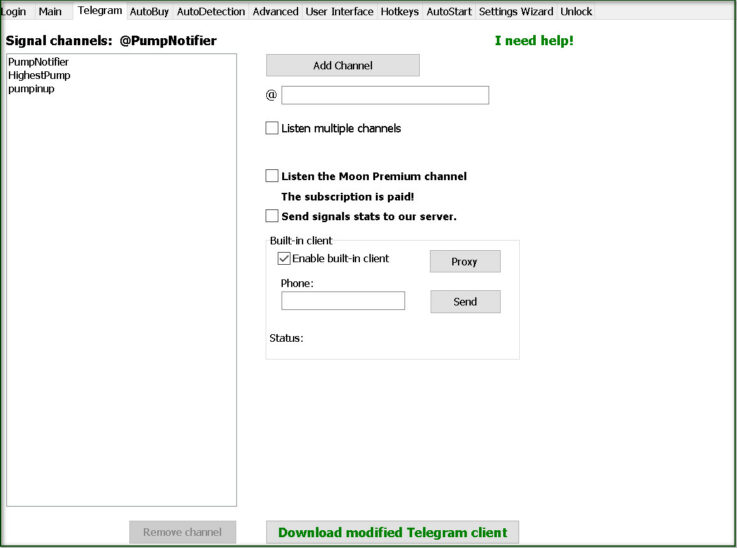
After the client is downloaded, it will start automatically. You need to log in to your Telegram account, then you should close the official client if both work on the same account (you can use a separate account for crypto-trading, this case you may run both clients simultaneously). You should not run two Telegrams on the same account – this can interfere with the correct messages handling, so next time you launch the bot it will not automatically start the alternative Telegram. Instead, the “Download” button is replaced with the “Start modified Telegram client” button, which starts the alternative client.

The alternative client, whether you run it with Bot’s start button or manually using the “UTelegram.exe” file in the Bot’s folder, starts sending all the received messages to the bot. The status bar in the Bot’s main window indicates the last message channel and its delay in seconds between the moment the message arrived at a Telegram server and the moment the message was noticed by the Bot. Delays calculation is based on system time, so in order to have accurate values, you must use time synchronization. The accuracy of the system clock (in milliseconds) is also displayed in the status bar.
The bot makes an attempt to synchronize the clock on startup, but since Windows 8 programs without administrator privilege cannot modify system time, so you need either to run the bot from time to time with administrator privileges or to configure your system to synchronize the clock via the Internet.
In this example, the last message came in the @Pimen_Technical channel with a delay of 1 second, the accuracy of the system clock is 3ms.

All received messages the Bot keeps in log files (named like “LOG_ADD_2017-11-01.log”) in the Log folder. Messages are logged in initial state, without editing and deleting applied.
MoonBot also has a built-in Telegram client! To enable:
Tick “Use built-in client”.
Enter your phone, SMS code, password.
It is possible to specify a proxy server (socks5 or MTProxy). If it is impossible to connect to Telegram without a proxy, the bot will automatically turn on the built-in MTProxy, in the future, you can change the proxy server to your own.
The built-in client can be launched simultaneously with the alternative one, thus receiving signals from 2 telegram accounts.
Enable Disable the built-in client can be ticked in the main Settings or through the menu on the bot icon in the tray.
2) Telegram monitoring configuration
The list of channels you are going to work with, you create manually by adding your favorite channels with the Add Channel button (of course you must have them added to your Telegram account; the bot will not control a telegram account, it will only listen it). The channel name should be written without the “@” symbol and without the prefix “https://t.me”, for example, the channel https://t.me/HighestPump is called “HighestPump”.
In case, where you are willing to use signals from a private group/channel, it does not have an “@” link, all you need to do is to input the channel name exactly and fully as it is shown in the channel description, see pic below.
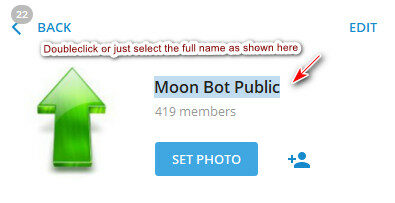
The bot can track a single channel or multiple channels simultaneously if you check “Listen multiple channels“. To select multiple channels, you click on them with CTRL pressed.
Note: You can add all your favorite channels but select for monitoring only those where you expect signals in the nearest future.
If you tick “Buy If more than 1 channel post“, then the bot will buy only if the signal for the same coin comes in two or more channels simultaneously (with a delay of less than 3 seconds).
In the example screenshot on the top of this page, we select 2 channels for monitoring: @HighestPump, @Crypto_Z509; the bot will automatically buy coins upon detection of full coin link in one of these channels.
The selected channels are also displayed in the main window, top right part of it. Clicking on the channel name will open the settings window.

Important: the “shared blacklist” function
If you have set up a connection between the bot and the Telegram, the bot can automatically read signals to add certain coins to the temporary blacklist. These signals are given by other users in the shared channel. @MoonInt. (for your bot to start reading this channel, you need to enter this channel)
How it works: experienced users (with a rating of 4 or more or a number of votes of 4 or more), upon detecting a coin, which is too risky to bid on, open the Share window and send a signal to add this coin to a temporary Blacklist. The signal indicates the duration in minutes and the risk level from 1 to 3: Pips – risks when trading up to 2%; Deep – risks even on deep by-prices 5% – 10%; Deadly – extremely dangerous! Delist, scam, deposit loss.

Your bot, if you enabled the checkbox “Use network Blacklist” (see the screenshot above) reads these signals and applies them to all strategies. In each strategy, you specify the risk level starting from which the strategy should not work (the Filters section, MoonIntRiskLevel parameter, defaults to 2 – i.e. the strategy will not work if the Deep Risk Level alarm was given). If the set value is of 4 or more, the strategy will ignore all emergency signals (since the highest level at the moment is equal to 3).
