MULTIORDERS
Multi-orders allow you to place and manage several orders simultaneously on one coin.
Each order works independently according to its settings. Orders placed by strategies, one or several, may be adjacent to manual ones.
The possibilities of multiorders are endless: from a plain purchase when the price drop is lower than the main order, buy if you entered originally with a small order and saw the potential of the coin to grow more, arrange Buy orders in a grid (Grid Trading) and work with Sell orders in the grid, make several strategies with different settings for 1 coin, and many more.
Multiorder functionality is available in the PRO version when “Moon Scalper” addon is connected.
IMPORTANT! We strongly recommend that you carefully read this section in its entirety, and practice on an emulator or small order before bidding. The control logic in the multiorder mode is different from the usual, the probability of erroneous actions is high!
Attention!
There is a limit on the Binance exchange: not more than 10 orders per second. You can keep more open orders at the same time, but you should avoid quickly moving all at once. If you try to rearrange 10 orders at once, you can receive a short-term ban. In this case, the purchased coins may end up being left on the balance, you will have to go to the “Menu – Balances” and sell them manually.
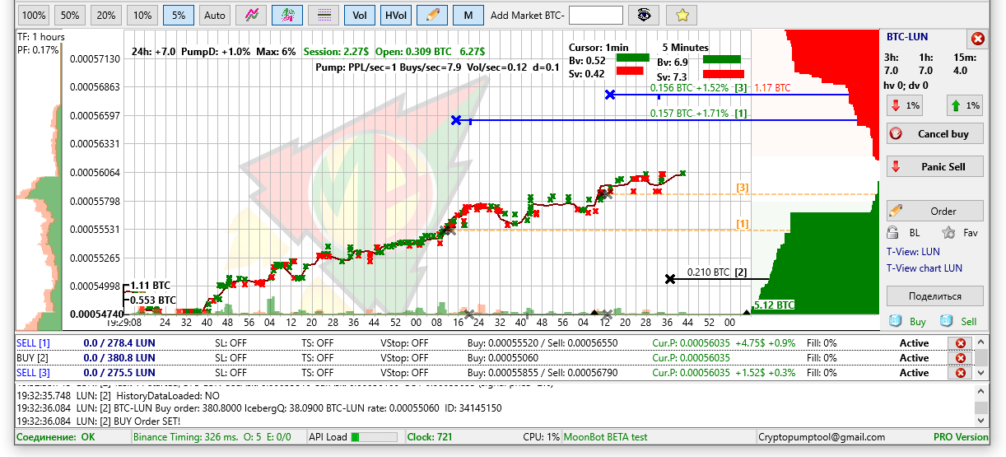

To enable multiorders mode, press the button
It is not recommended to switch modes during operation since the settings of the actions with the orders is different in both modes.
The logic of the bot’s reaction to clicks after exiting the multiorders mode, if the same clicks are set for different actions, and the bot must choose the reaction itself: (If different click types are specified, then each click makes its own action):
1) New orders are not placed while there is at least 1 active buy order on the same market;
2) As long as there is at least 1 sell – a click moves it, if there are several of them, then we move the last one placed;
3) If there is no sell, but the buy is still pending – click moves the last placed buy;
4) If you had 2 buy, according to p. 2) you clicked in red orderbook, bought, appeared sell => proceed to item 1).
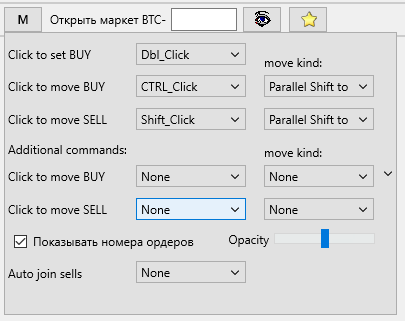
If you right-click on this button, the settings menu will open:
Combination of buttons for placing/moving orders
(it is recommended to set different combinations to prevent accidental unwanted actions):
Click to set BUY: action(click type) to place a new buy order. (Dbl_Click – double click; Shift_Click – double click with Shift button held down (similar to Alt_Click, Ctrl_Click)
Click to move BUY: action(click type) to move the buy order
Click to move SELL: action(click type) to move the sell order
Options for order replacement
None – do nothing
Parallel Shift to cursor – moves the entire grid of orders to the cursor current location while maintaining the distance between them
Top Vol first – moves 1 order with the largest volume
Low Vol first – moves 1 order with the smallest volume
Top Profi first – moves 1 order with the largest profit
All to 1 price – moves ALL orders to the price of the cursor (location of the cursor)
Last Set – moves the last set
Last Moved – moves the last on the exchange
Additional commands: selection of an additional clicktype to move orders using the middle mouse button (mouse wheel/ scroll wheel).
Show order numbers: Show the order number of the order on its line on the chart (for ease of understanding where the purchase was)
Opacity: Reduce the transparency of drawing executed orders so that they do not overlap the view of the chart.
Experimental setting: Allow 2 orders in solo mode: This option is hidden by default and we do not recommend it to be enabled. Please stick to one scheme(principle) of work: either always in multi-order mode, or always in single-order mode. By default, while you have 2 orders for 1 coin active, you cannot exit Multi-Order mode. This option changes this behavior and allows you to place an order in multi-mode, then exit it and continue to scalp with another order on the same coin. You can manage sell orders from the multi-order mode only by dragging. If you really need this option, write the code CombineMultiSolo in the market input field(BTC- [ ] ) and restart the bot. NOT RECOMMENDED to use this checkbox, but stick to one operation mode: either multiorders always ON, or always OFF. Otherwise, you can get confused and forgetting that it is active, to commit actions that you did not want.
Auto join sells: automatic merging of all sell orders and averaging.
Sells auto-averaging options:
None – merge disabled
Fixed Price: we put the 1st sell order, after buying a new sell, it rises at the same price (in satoshi)
Fixed Profit: we put the 1st sell order, after buying a new sell, it rises by the same interest, i.e. one percent on warrant
In Multimode, if the same clicks are specified, the priority is to sell orders, i.e. if there is a sell order, click will move it, if not, then buy.
The Cancel Buy and Panic Sell buttons manage all orders at the same time, that is, with several active Buy orders, they are all canceled and, accordingly, when you click Panic Sell, all active Sell orders are sold. You can cancel any Buy order separately by right-clicking on it and choose Cancel, also there you can select Order to open the settings of this Buy order.
A number of additions made to the multiorder interface
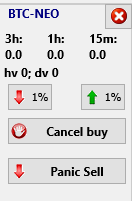
1) In the multi-order mode, the Cancel Buy and the Panic Sell buttons are always separated.
The up / down arrow buttons move the entire order grid (simple click is responsible for BUY orders, CTRL-click for SELL orders)
2) A RightMouse click on the order line in the orderbook area calls up the menu for this order. Using the menu, you can cancel the order (“Cancel” item), you can combine several sell orders into one (the “Join sells” item).
Order – open order editing;
Join All Sells – merge all sell orders into one;
Immune for clicks – immune to on-chart click actions;
Cancel – cancel the order.
ATTENTION. When uniting sell orders, the newly created order will have all basic settings applied to it (stop, trailing, etc) during manual trading or the settings of the manual strategy if it is activated, i.e. a stoploss may appear even if you disabled it or manually changed it on the open orders. When uniting orders using a strategy, all parameters will be used based on the first strategy with the same key. Note that both manual and strategy orders may be united and take on the parameters from the first strategy in the list.
The transition to the full-screen chart and back is carried out by the RightMouse click in the area of the chart. If you have Settings -> Interface -> Split control zones checked, then the full-screen transition can be executed only on the chart area, but not on the orderbook area. At the same time all order actions can be executed only on the orderbook area.
3) The session line above the chart is added. Session Profit (the total on this coin since the launch of the bot on the coin), Open (the total volume of open orders)
4) The MaxOrdersPerMarket parameter has been added to the strategies (in particular, the strategy for manual trading) (max. Active orders for 1 coin)
5) When you turn off the multi-order mode and the existing active sell and buy orders, the bot goes into the solo mode and allows you to manage the last buy orders placed in the usual solo mode. If you had multiple buy orders set, then when you drag any buy orders, further control (Double Click) goes to it. And if after exiting from the multi-mode, you only had active sell orders, then management (DoubleClick) transfers to the last placed / moved sell order.
6) The peculiarity of placing pending orders – the button for them is taken from the general settings, the priority is the last one. (For example, if an alt-click is on the sell and on the shelf, then if there is, the sell will act on it, in the absence, there will be a pending order placed).
